5 Advanced Tips for Zoom Meetings
Getting you up to speed on videoconferencing during the quarantine
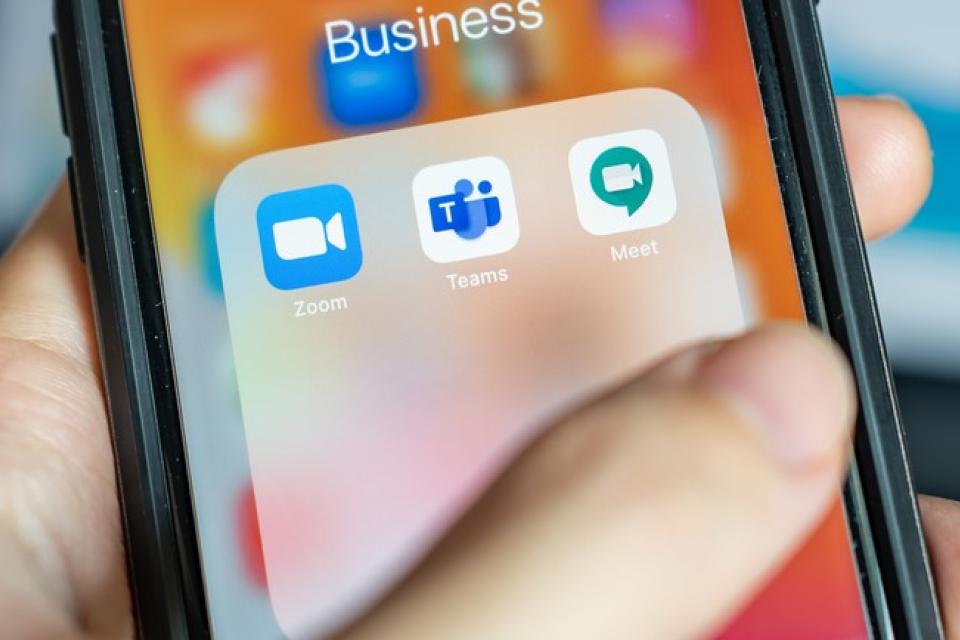
To get the most out of Zoom's video conferencing app, go beyond the basic features with these tips and tricks from Full-Time MBA student Kalina Springer.
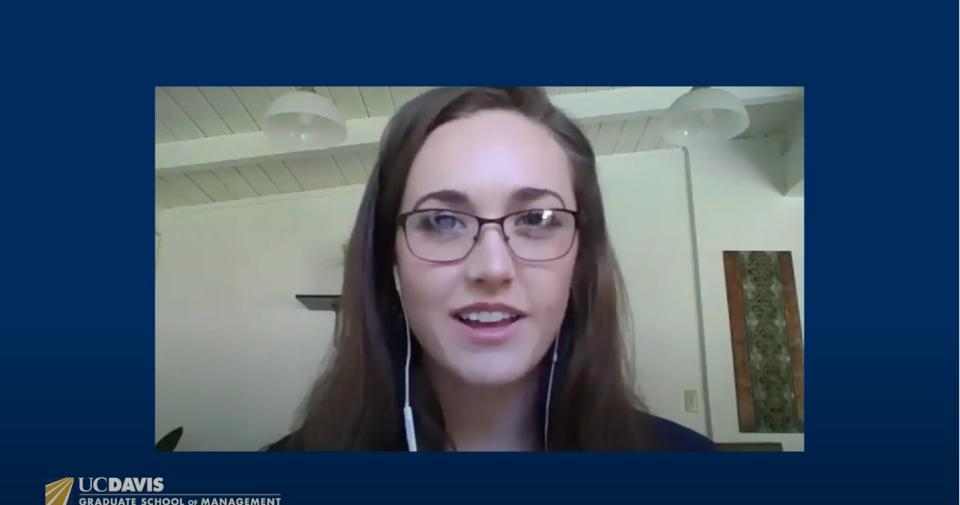
Virtual cook-offs, trivia night and happy hours are part of our new reality during the COVID-19 pandemic. For many though, navigating the features in Zoom’s videoconferencing app can be challenging. Here’s a few advanced tips to help improve your experience:
1. Schedule virtual ways to connect and network
This is usually the time of year graduating students are interviewing and following up with employers and entering the competitive job market. Yet with the current global health crisis and shelter-in-place orders, we need to be strategic to connect and develop key relationships.
The Graduate School of Management’s Career Development team recently hosted a town hall to help students entering the job market in these uncertain times. Alums offered valuable career search tips and tricks, and insights into what their companies are doing.
It was comforting to know companies like Intel are making it a point to strengthen its community with social activities via Zoom. I asked how I can make new connections when I won’t be running into colleagues in the office during my internship. Tracy Regis from Intel suggested virtual networking opportunities, such as weekly happy hour.
Students are also missing out on informal chats between classes, or during breaks in the student lounge. So we have to go out of our way to stay in touch.
2. Be intentional about your time on Zoom
You have likely discovered by now that working remotely or communicating via Zoom can be challenging.
Distractions are practically unavoidable, especially if you don't have a home office, but you can be intentional with your time spent on Zoom with others.
A few basics: Mute your microphone and stop video when distractions arise. Make eye contact (unless you’re taking notes), listen actively as if you’re in the room with that person. If you wouldn’t do it when you are sitting right in front of them, don’t do it on a Zoom call.
I’ve seen many embarrassing behaviors, from someone picking their nose during a class that’s being recorded, or people forgetting to turn off their videos when they have to go somewhere else in the house.
3. Set up your work space to your advantage
If possible, add another monitor to your home workspace to multitask.
Having a separate screen from your Zoom call is advantageous for those looking to take notes or follow along with an online document or video.
Double-monitor set ups are commonplace at work, and you may even have such capabilities at your office. If your budget allows, outfitting your home in a similar fashion can save you a lot of time and keep Zoom up on your screen while you navigate your desktop.
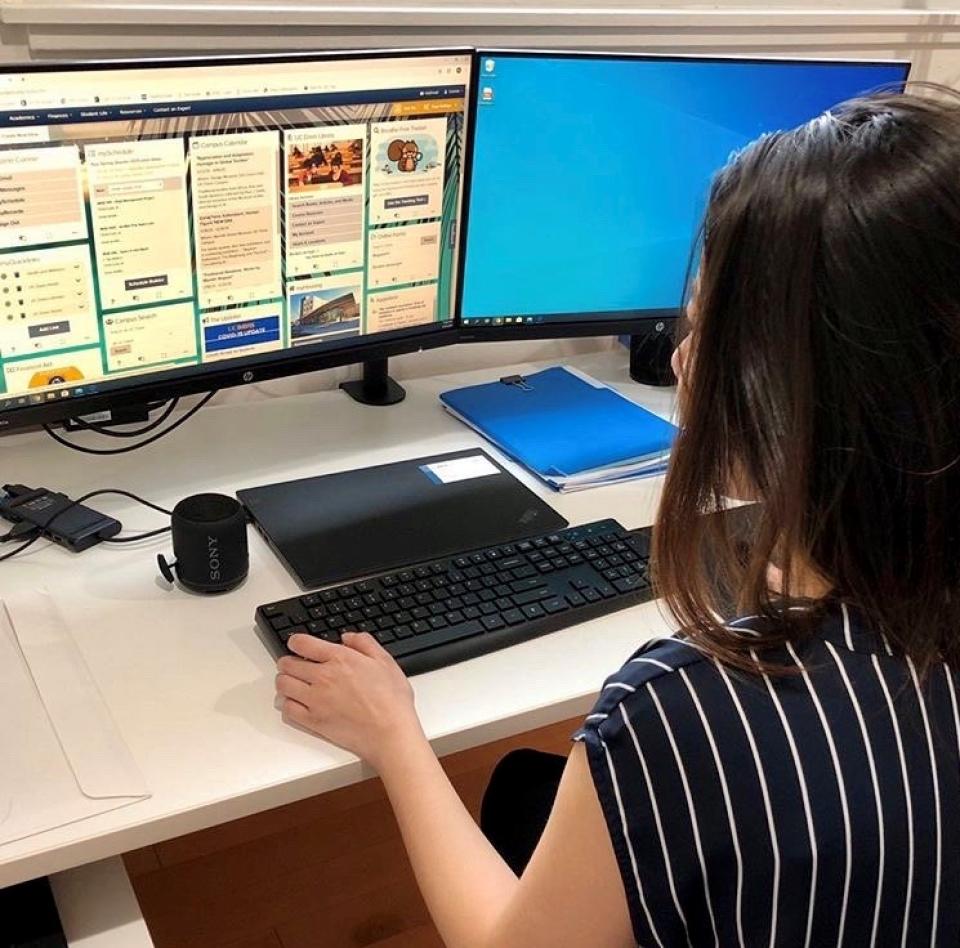
It can be difficult to have a document up and be able to look at people’s faces, but it’s important to see each other.
Taking it a step further, be sure to double-check what viewers will see behind you in your house or home office. Make sure your surroundings are professional and neutral, and make sure you look professional. Even though you could be wearing pajama pants, make it look like you’re not.
4. Have a helping hand during your lectures/presentations
When facilitating meetings, it’s beneficial to having an assistant to collect questions, ensure engagement or respond to urgent needs.
Whether you’re a professor and you enlist help from your teacher’s assistant, or if you’re on your own, try to get a volunteer who can help you. We all have to work together during this time to be successful—we can’t do it on our own, so ask for help.
It can be distracting to lead a discussion or work through a Powerpoint while trying to navigate which students raised their hands to ask questions along the way. Some professors are using a two-screen system to track comments in the chat feature, but staying on track and making the most of our time is still vitally important.
Being aware of everything Zoom can do—all of the functionalities and seeing how you can engage those options—is key to keeping your audience accountable and engaged. This is especially true when your online class has more than 30 people. You won’t be able to monitor every student to see that they’re engaged, so enlist help.
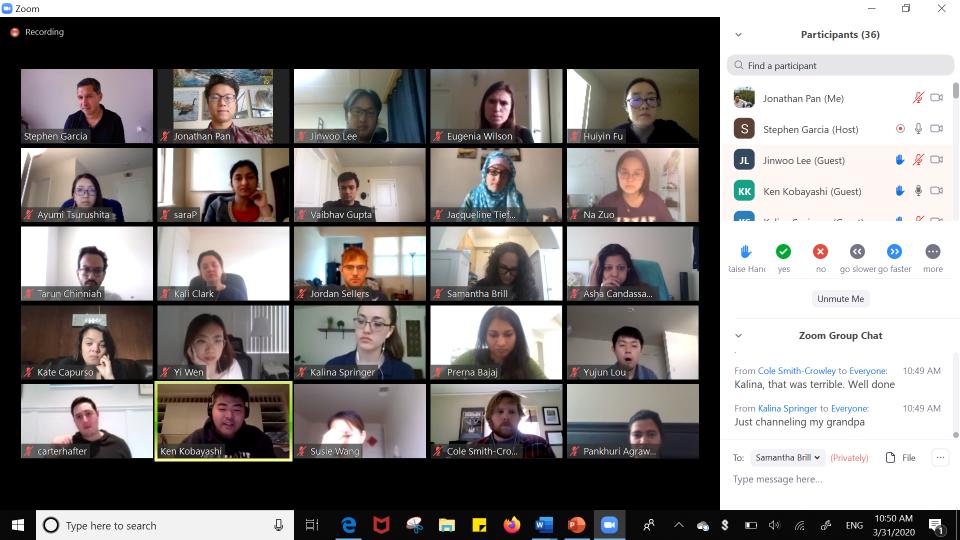
5. Share videos before class or in the chat.
In one of my classes, the professor I was assisting showed a video of Steve Jobs introducing the iPhone. It’s an impactful and humorous video, but it loses that edge when the picture and the audio are not in sync.
There are two good ways to share a video via Zoom without lag, glitches or irritating audio feedback.
The first option is to send users the link in advance and have them watch it before classes. Or, if you want to share it during the call, send the link to each user in the chat function and have them watch it from their browser with their Zoom audio muted.
Both options reduce the chance for delays and disruptions for students.
Bonus tip—Make sure your professor is recording each session
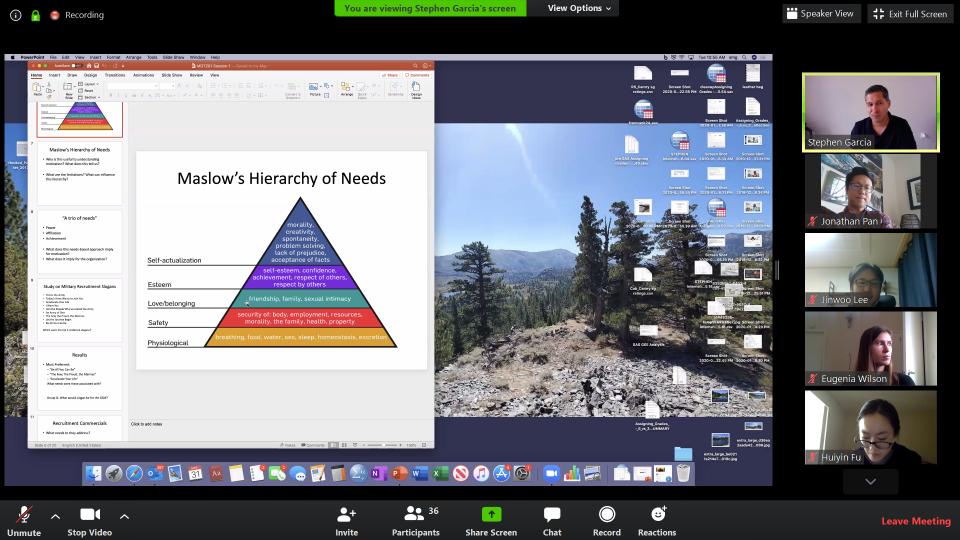
This tip is especially helpful for part-time students who also may be working on the frontlines during the pandemic, which has caused them to miss class time. If classes are recorded by professors and posted online for students to revisit, no one will be left behind.
Not all lecturers and professors remember this step, so if you respectfully suggest it, you’ll be able to stay up to speed, and it might gain you valuable brownie points.
This is also helpful for students taking notes during class. Recorded Zoom sessions produce an audio transcript, so you can go back and read it. There are a few errors, but it can be useful for students to read through the lecture as a review.
Practice Makes Perfect
I hope you found these tips useful and can apply them in your next Zoom meeting.

To practice, I recommend scheduling a free call with friends and play the role of the facilitator. This gives you the opportunity to experiment and find your favorite features in the app before your real meeting.
Additionally, UC Davis students, alumni, staff and faculty can add some Aggie flair to their backgrounds by downloading and using these virtual campus backgrounds. To change your virtual background, visit Zoom's instructions.